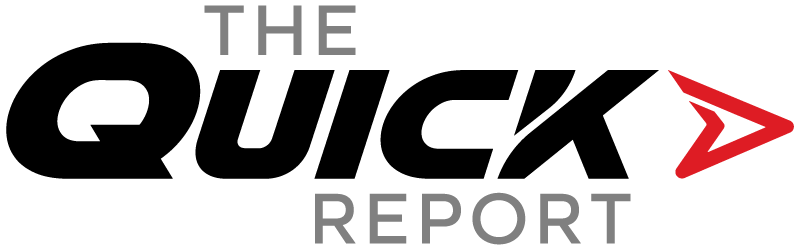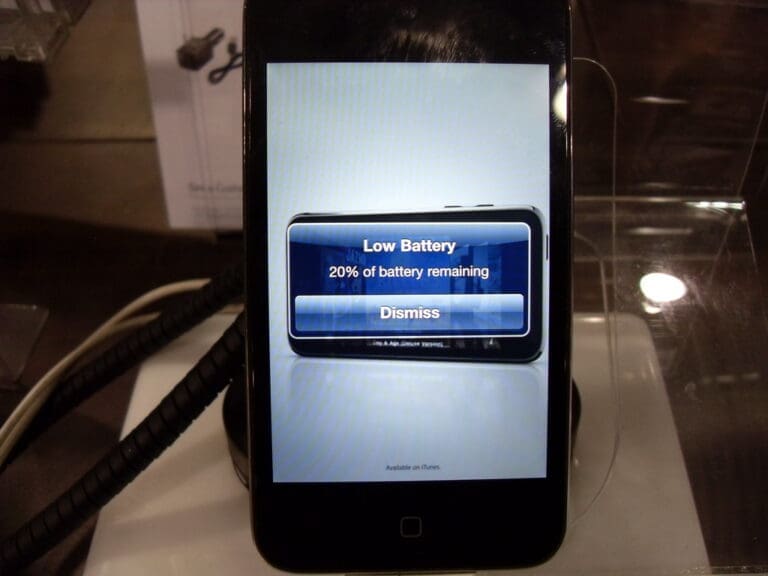Your iPhone is packed with features, but let’s be real—most of us only use the basics. While Apple sneaks in cool new tricks with every update, many of them fly under the radar.
If you’re ready to level up your iPhone game, here are 10 hidden features you probably had no idea existed.
10. Use the Apple Logo as a Secret Button

Your iPhone’s Apple logo isn’t just for looks—it can actually function as an extra button. With the Back Tap feature, you can double or triple tap the back of your phone to trigger actions like taking a screenshot, opening an app, or muting your phone.
How to enable it: Go to Settings > Accessibility > Touch > Back Tap and customize your shortcuts.
9. Scan Documents Without an App
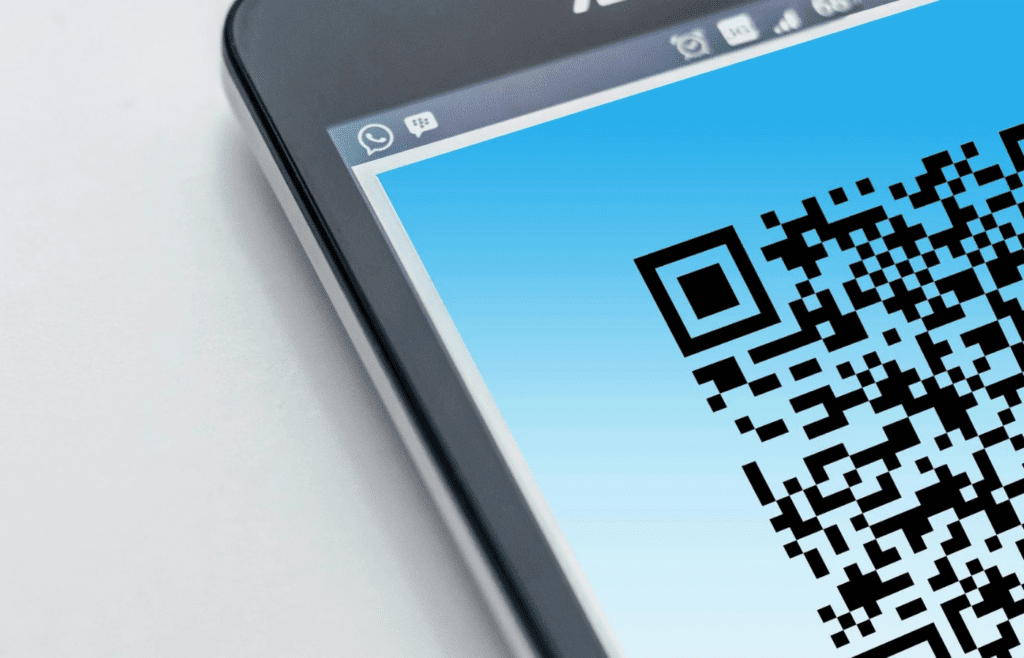
No need to download a separate scanner app—your iPhone already has one built in. The Notes app can scan documents, auto-crop them, and even let you sign them digitally.
How to use it: Open the Notes app, tap the camera icon, select Scan Documents, and position your document in view.
8. Drag and Drop Between Apps

Tired of copy-pasting text and images? Your iPhone lets you drag and drop files, links, and even text from one app to another.
How to do it: Tap and hold the item you want to move, drag it slightly to detach it, then use another finger to open a different app and drop it there.
7. Lock Apps With Face ID
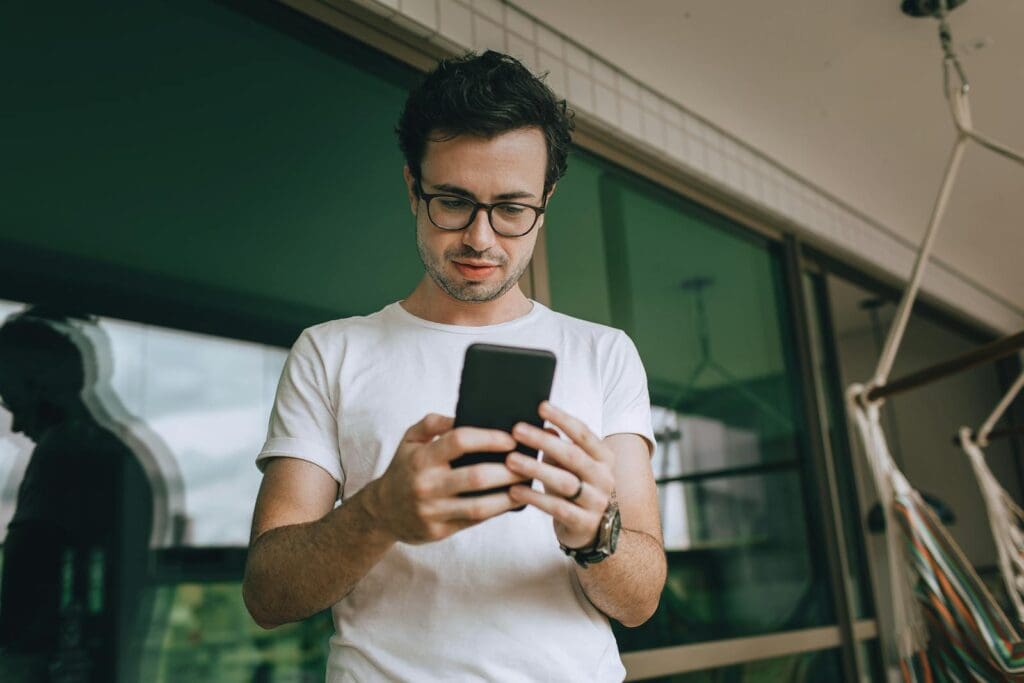
Want to keep certain apps private? You can lock individual apps using Face ID so no one can open them without your approval.
How to enable it: Long-Press the App Icon > Select “Require Face ID” > Confirm Authentication. Now, it will require Face ID to open once the limit is reached.
6. Hide Unwanted Home Screen Pages
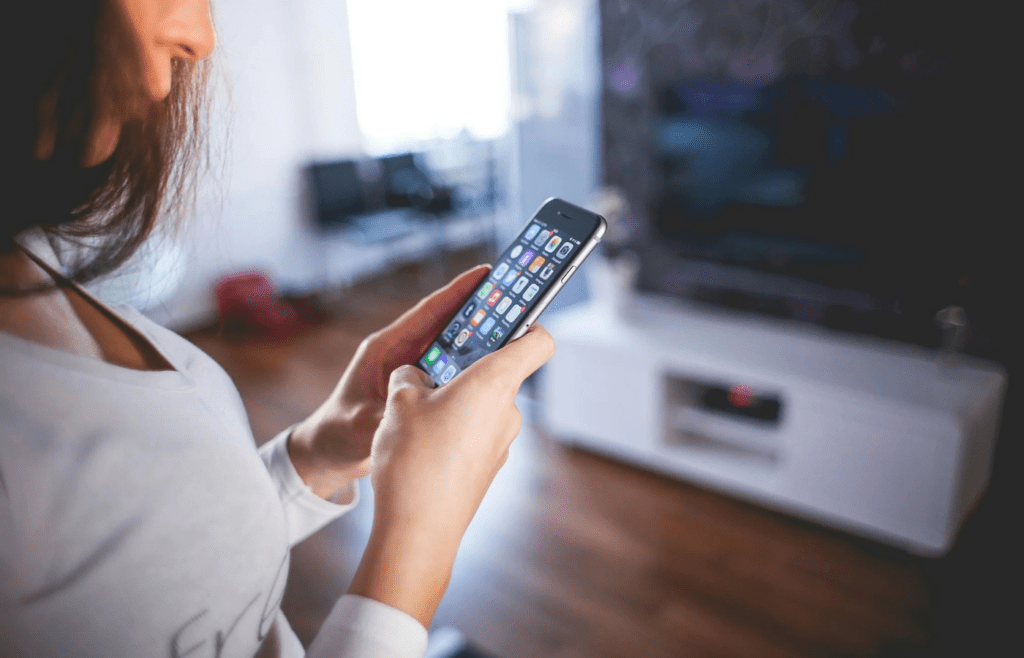
If your Home Screen is cluttered with apps you rarely use, you don’t have to delete them—just hide the entire page.
How to do it: Press and hold anywhere on the Home Screen until the apps jiggle, tap the dots at the bottom, and uncheck the pages you want to hide.
5. Set Custom Vibrations for Contacts
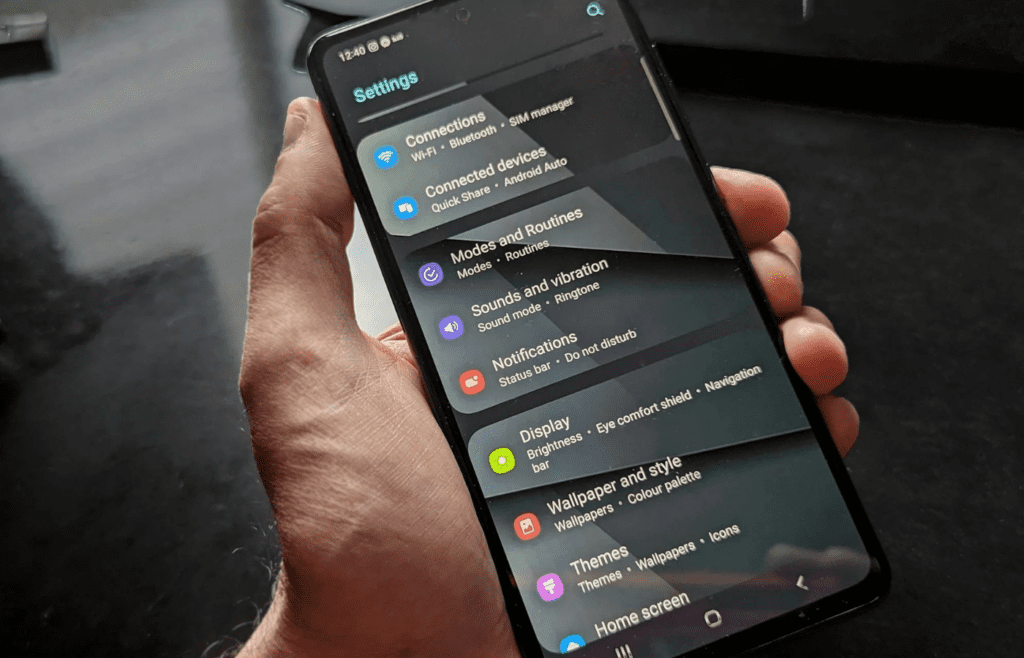
Want to know who’s calling without looking at your screen? You can assign unique vibration patterns to different contacts so you can recognize them instantly.
How to set it up: Go to Contacts, select a person, tap Edit > Ringtone > Vibration > Create New Vibration, and tap out your own pattern.
4. Measure Objects With Your iPhone
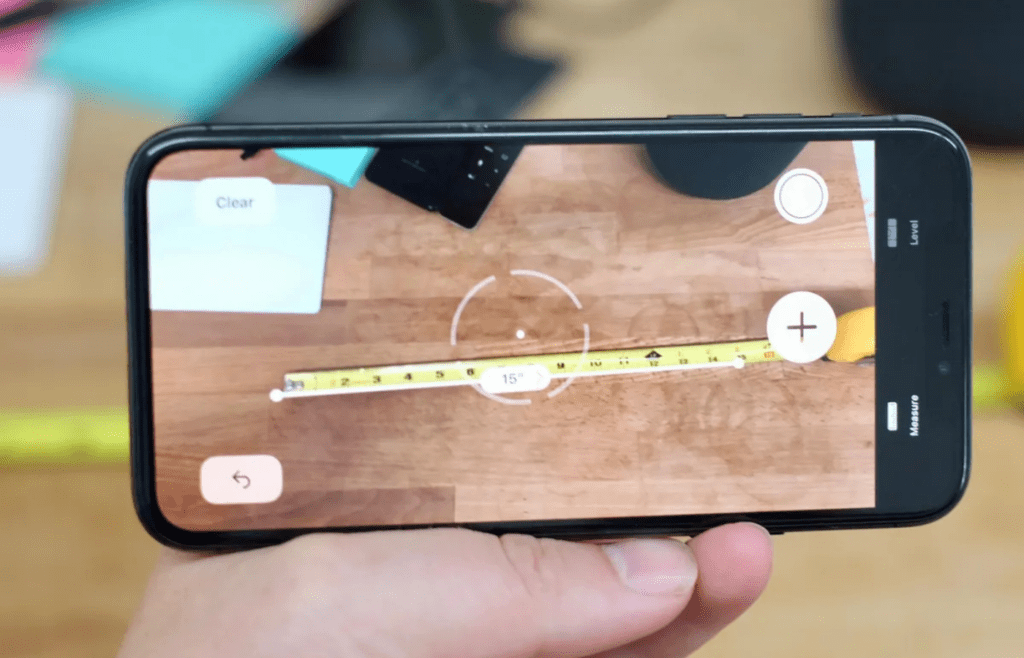
Your iPhone has a built-in measuring tool that works like a digital tape measure. It uses augmented reality to estimate the size of real-world objects.
How to use it: Open the Measure app, move your phone around to calibrate it, then use it to measure objects in your environment.
3. Pin Important Text Messages
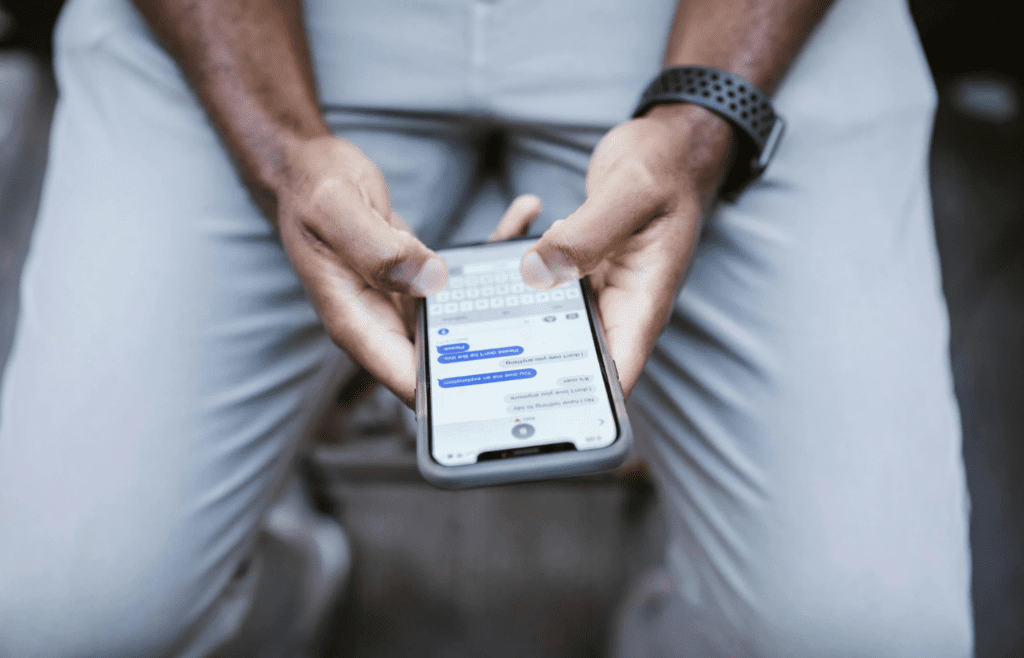
If you’re constantly scrolling to find important conversations, save yourself the hassle by pinning them to the top of your Messages app.
How to do it: Open Messages, swipe right on a conversation, and tap the pin icon to keep it at the top.
Read More: 10 Ways to Make Your Phone Battery Last Longer
2. Create a Custom Shortcut for Any Action
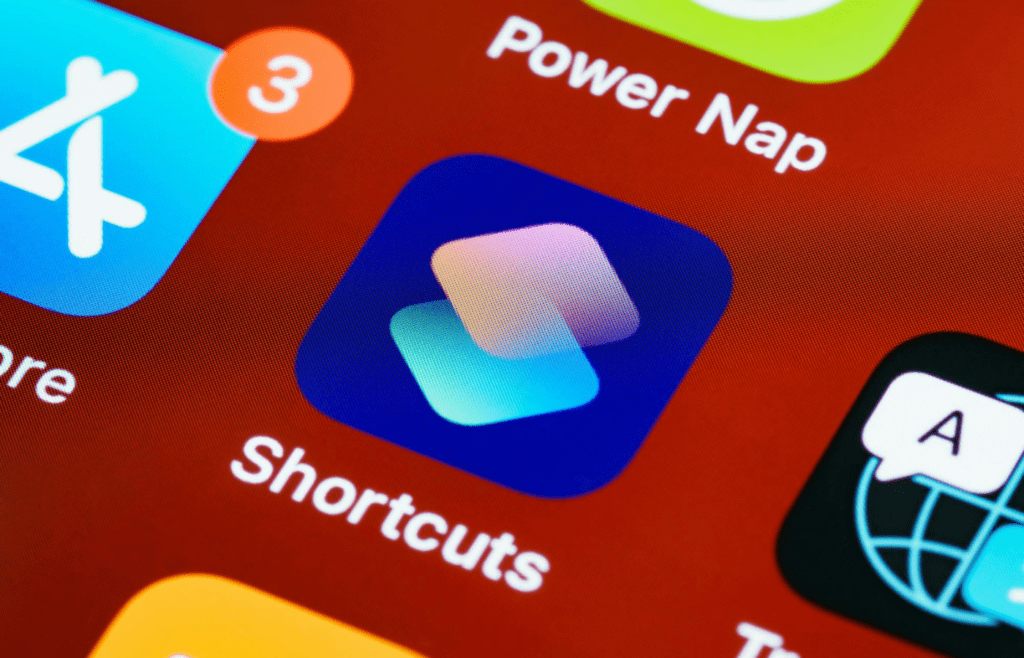
The Shortcuts app lets you automate almost anything on your iPhone, from texting someone when you leave work to turning on Do Not Disturb when you open a specific app.
How to create one: Open Shortcuts, tap the plus sign, choose an action, and customize it to fit your needs.
Read More: The 15 Travel Items You’re Most Likely to Forget at Home
1. Use Siri to Restart Your Phone
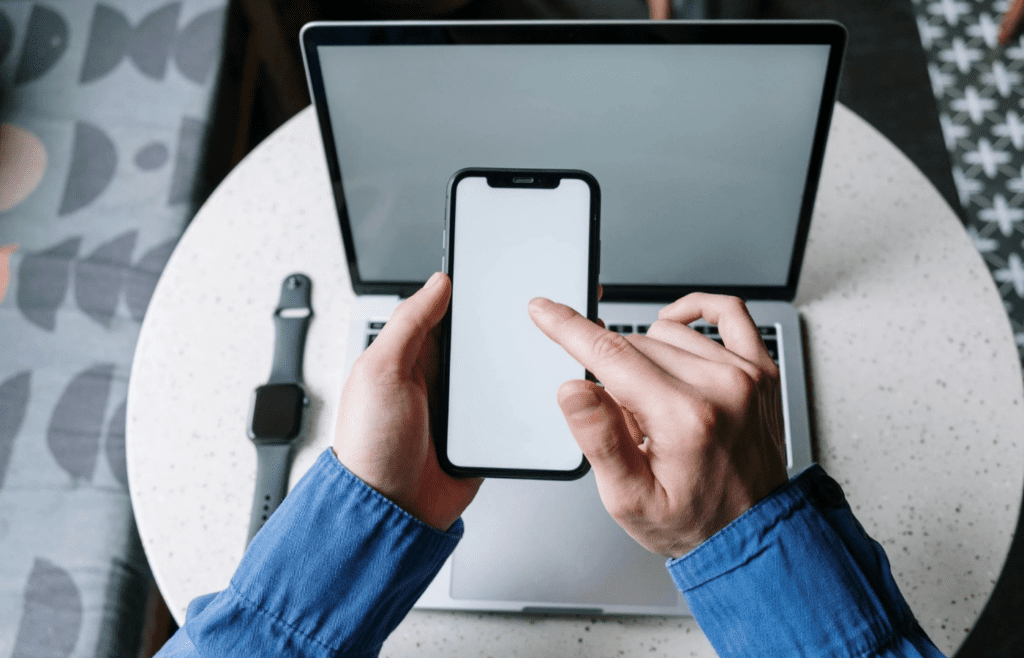
Instead of manually restarting your iPhone, let Siri do it for you. This trick is especially useful if your phone freezes or starts acting up.
How to do it: Just say, “Hey Siri, restart my iPhone,” and confirm when prompted.
Read More: The 5 Best Smartphones Available Right Now